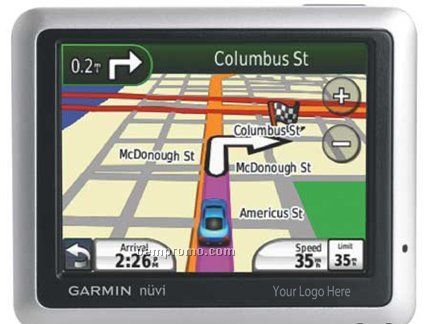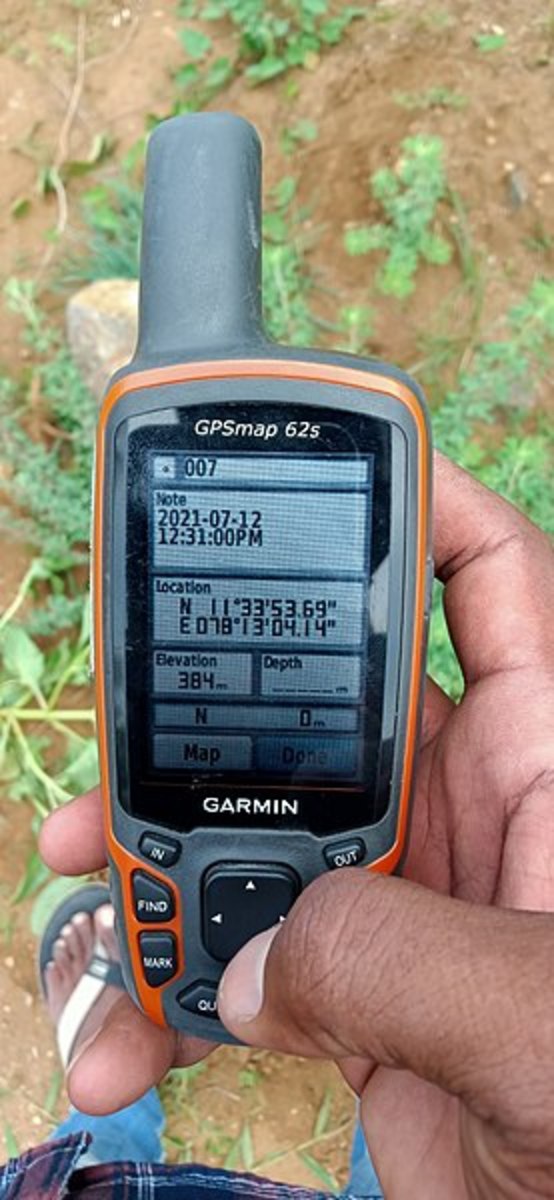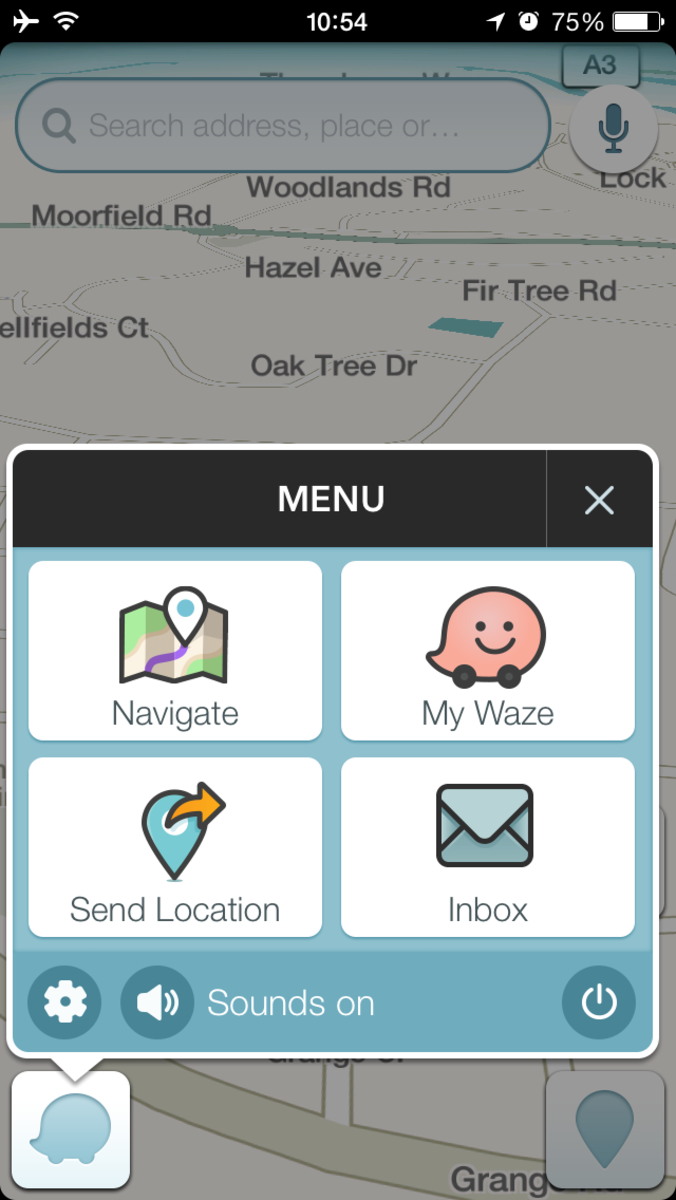How to Troubleshoot a Garmin nuvi 1100, 1200, 1300 or 1400 Series GPS
Introduction
The Garmin nuvi 1100, 1200, 1300 and 1400 series of GPS devices make it easy to get from Point A to Point B -- when they're working. When they're not working, they can be the biggest obstacle in getting where you need to go. Use troubleshooting to work your way through a wide array of problems with your device so you can get back on the right track.





Garmin nuvi Doesn't Get a Signal
Your Garmin nuvi GPS can fail to pick up a satellite signal if you're currently inside of a metal building, a building with very thick walls or heavy insulation, or if you're surrounded by a lot of very tall buildings or trees. If your Garmin nuvi GPS loses a satellite signal, park your vehicle in an area away from these obstacles and wait for your device to pick up a signal, which may take a few minutes. If you still haven't picked up a satellite signal on your device after a few minutes, restart your Garmin nuvi GPS while still stationary to see if that helps.
nuvi Doesn't Charge in Car
- The fuse in the power adapter that plugs in to a vehicle's cigarette lighter may need to be replaced. You can replace the fuse by doing the following:
- Remove the fuse by removing the screw on the far end of the power adapter that plugs in to the cigarette lighter.
- Carefully tilt the part of the power adapter you removed the screw from into a cupped hand. A small silver tip piece and a small fuse will fall out. The fuse is a glass cylinder. The fuse number is located on the side of the power adapter.
- Insert a new replacement fuse in the power adapter and then slide the silver tip in behind it.
- Replace the screw on the end of the power adapter.
- Plug the device in and see if the Garmin nuvi GPS charges.
- Make sure your key is in a position in the ignition where the vehicle's battery is turned on. If the battery isn't on, the Garmin nuvi GPS won't be able to charge.
- Make sure the temperature inside of the car is between 32 and 113 degrees Fahrenheit. The Garmin nuvi GPS can't charge in conditions that are too hot or too cold. Also, make sure the sun is not shining directly on the device's screen; this can also prevent your device from charging.
More Technology Articles!
- How to Improve Your Wireless Signal
Is your wireless signal constantly weak and doesn't reach as far as you feel like it should? Read this article to find out several things you can do to improve your wireless signal. - How to Download Free Audiobooks and eBooks From Your Library to Your iPhone, iPad or iPod Using Over
Learn how to get audiobooks or eBooks on your iPhone, iPad or iPod from your library for free using the OverDrive Media Console.
Computer Doesn't Detect Garmin nuvi GPS
If your Garmin nuvi GPS is turned on when you connect it to your computer, your computer may not recognize the device. Power down your Garmin nuvi GPS and then connect it to your computer. The computer will automatically detect the Garmin nuvi GPS and the device will boot up in USB Mass Storage mode. You can check that your computer is in USB Mass Storage mode by opening Windows Explorer. Your Garmin nuvi GPS will appear in the Devices With Removable Storage section. If after doing this your computer still doesn't recognize your Garmin nuvi GPS, try some of the tips outlined in the following article: How to Troubleshoot Windows 7 USB Problems. The article focuses on Windows 7, but similar approaches also work to troubleshoot issues with Windows Vista and Windows XP USB ports.
Garmin nuvi GPS Doesn't Respond to Touch
Restart your device. If that doesn't work, try recalibrating it. You can recalibrate your Garmin nuvi GPS by doing the following:
- Power down your Garmin nuvi GPS.
- Press and hold your finger against the upper-left corner of your Garmin nuvi GPS touchscreen. Press the "Power" button to turn on your device and continue holding the Power button down as the device boots up until the Garmin screen appears and then release the Power button.
- Continue pressing your other finger against the upper-left corner of the Garmin nuvi GPS touchscreen until a white dot appears in the center of your device's touchscreen that says "Press dot."
- Remove your finger from the upper-left corner of the screen.
- Press as close to the center of the dot with the finger you use most to touch commands on the touchscreen to calibrate the device. The device will continue booting up and the touchscreen should be responsive when you touch commands.
Phone Won't Connect to Garmin nuvi GPS
Your Garmin nuvi GPS may not have a Bluetooth option. Touch "Tools" on your Garmin nuvi GPS home screen and then touch "Settings." If you have a Bluetooth option, your device has Bluetooth. If you have a Bluetooth option, tap it and then tap to enable Bluetooth. Also, make sure your phone is within 35 feet of the Garmin nuvi GPS, as your phone won't work outside of this range.
How Do I Quickly Delete My Personal Data?
You can quickly remove all of your personal data, such as your favorites and destinations, from the Garmin nuvi GPS by pressing a finger against the lower-right corner of your device's home screen while the device is powering up. A dialog box appears asking if you want to clear all of your user data. Press "Yes." The amount of time it takes to complete the process depends on how much personal data is on the Garmin nuvi GPS. After your personal data is removed from the Garmin nuvi GPS, the device will boot up normally. Doing this restores the devices original settings and removes any information you've saved to the device, such as destinations and favorites.
nuvi Doesn't Stick to Windshield
- Clean the part of the windshield where you're trying to stick the Garmin nuvi GPS with soap and water to remove any dirt from the area.
- Rub rubbing alcohol on the part of the windshield where you want to stick the Garmin nuvi GPS and then wipe it off using a soft silk cloth.
- Rub rubbing alcohol on the bottom of the suction cup that attaches to the back of the Garmin nuvi GPS and then wipe it off using a soft silk cloth.
- Place the suction cup against where you want to stick it on your windshield and then press the suction cup against the windshield.