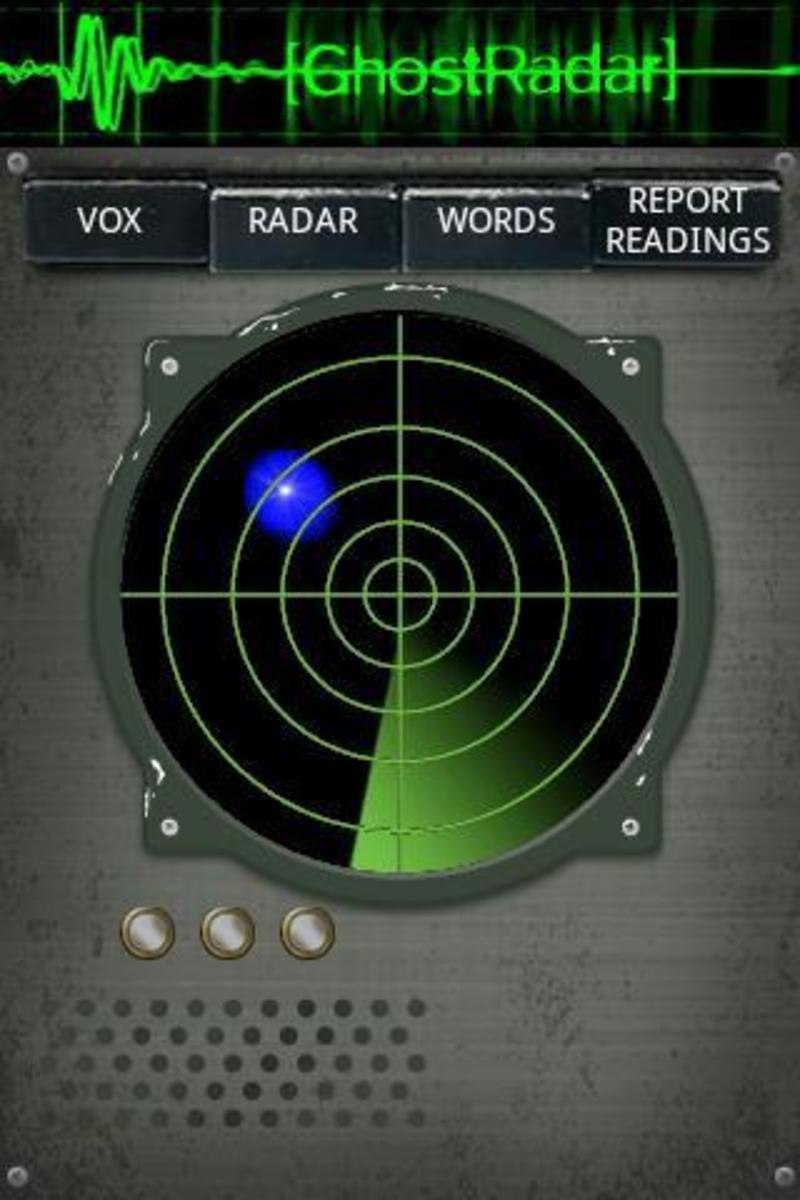- HubPages»
- Technology»
- Communications»
- Smartphones»
- Android Phones
How to Turn Your Samsung Galaxy S Into a Wi-Fi Hotspot
Introduction
Enabling the wireless hotspot feature on your Samsung Galaxy S smart phone lets you share the phone's 3G connection over Wi-Fi connection with up to five other devices that have Wi-Fi capability. However, be careful when enabling the hotspot feature and sharing it with other devices, as both of these are an extreme drain on battery life.

What social media do you use most on your smartphone?
Turn On Samsung Galaxy S Wireless Hotspot
Before you can use your Samsung Galaxy S smart phone as a personal hotspot, you have to enable the functionality on your device. You can enable the personal hotspot feature by doing the following:
- Tap the "Home" button to return to your smart phone's home screen.
- Tap "Menu" and then tap "Settings."
- Tap "Wireless and Networks."
- Tap "Tethering and Portable Hotspot."
- Select the "Tethering and Portable Hotspot" option.
- Select "Portable Hotspot Wi-Fi Settings." A screen appears that gives you general information about enabling the portable hotspot feature.
- Scroll down to the bottom of the personal hotspot information page and then tap "OK."
- Select the "Portable Wi-Fi Hotspot" option in the Settings screen that appears for the personal hotspot.
- Select "Yes" when a message appears advising you to disconnect from your current Wi-Fi connection to disconnect from the Wi-Fi connection. A new information page appears regarding the personal hotspot.
- Scroll down to the bottom of this information page and then tap "Accept." You are now able too use your Samsung Galaxy S smart phone as a portable Wi-Fi hotspot.
Rate Samsung Galaxy S
More Technology Articles!
- Troubleshooting Kindle Fire Problems
Common problems with the Kindle Fire include a frozen screen, difficulties receiving converted files, issues with your computer recognizing the device and battery problems. - Troubleshoot Netflix Problems on Xbox 360
Netflix can be crippled on the Xbox 360 in a variety of ways. Common problems include content being displayed as temporarily unavailable, videos being pixelated or blurry, and the application simply not responding.
Change Samsung Galaxy S Hotspot Settings
A variety of Wi-Fi hotspot settings can be changed on your smart phone. You can change the name of your device, the security settings for your device and whether or not the password is displayed by doing the following:
- Follow Steps 1 through 6 in the Turn On Samsung Galaxy S Wireless Hotspot section to arrive at the Portable Hotspot Wi-Fi Settings screen.
- Tap "Network SSID" to change the name of your device that will appear in the list of available Wi-Fi networks on external devices you want to connect to your Samsung Galaxy S smart phone's personal hotspot.
- Tap "Security" to choose a different security encryption for your personal hotspot.
- Tap "Password" to change the password you'll be prompted for on other devices to connect to the personal hotspot.
- Tap "Show Password" to toggle between showing and not showing the password being typed by someone trying to connect to the Samsung Galaxy S smart phone's hotspot as they type the password.
Connecting to Samsung Galaxy S Wi-Fi Hotspot
After enabling the Wi-Fi hotspot on your Samsung Galaxy S and changing the settings to your specifications, connecting a device to that Wi-Fi network is easy. You can connect to the smart phone's wireless hotspot by opening up the list of available wireless networks on the device you want to connect to the hotspot and selecting the name you set up for your smart phone's hotspot. If you're prompted for a password but didn't set a password up, enter the phone number associated with your Samsung Galaxy S smart phone, as this is the default password.
© 2012 Max Dalton