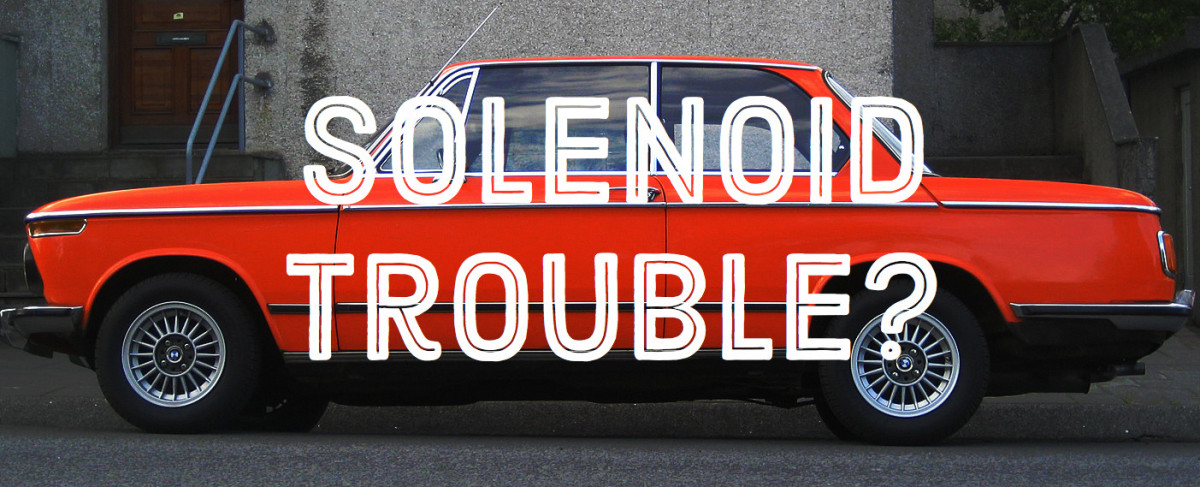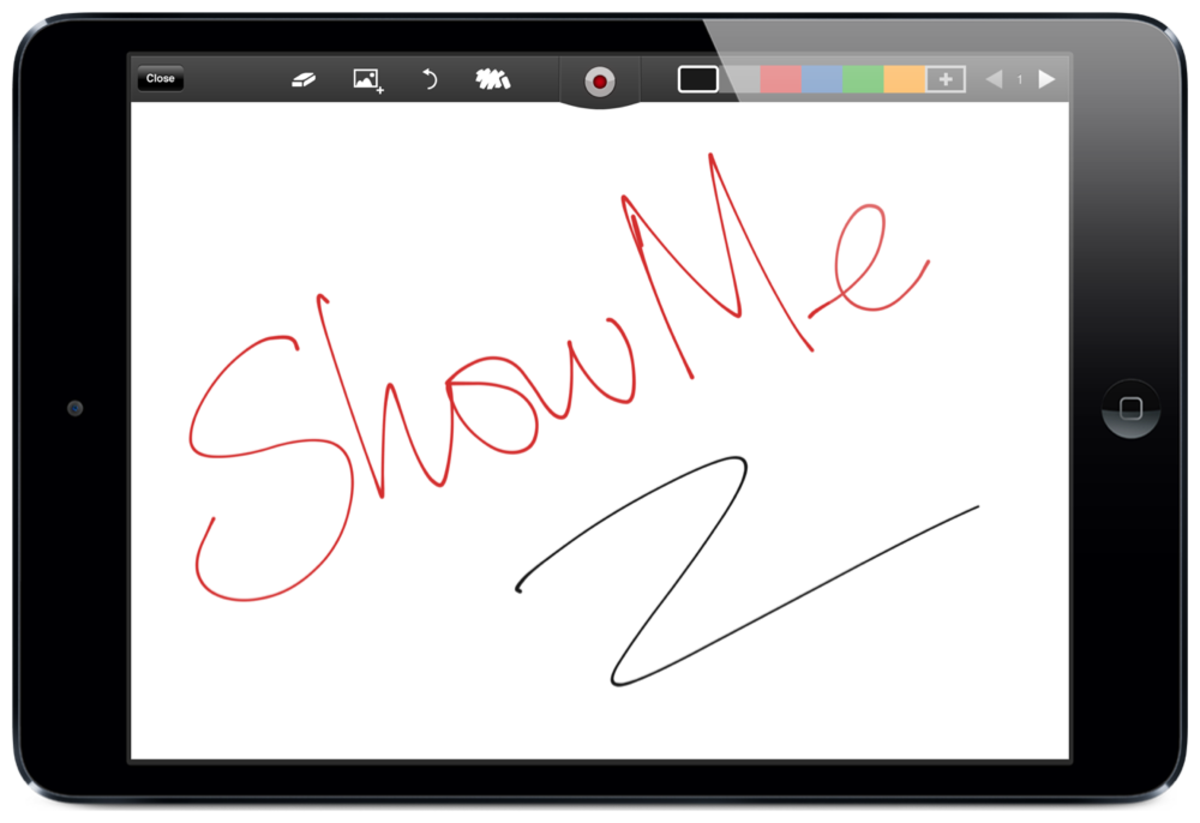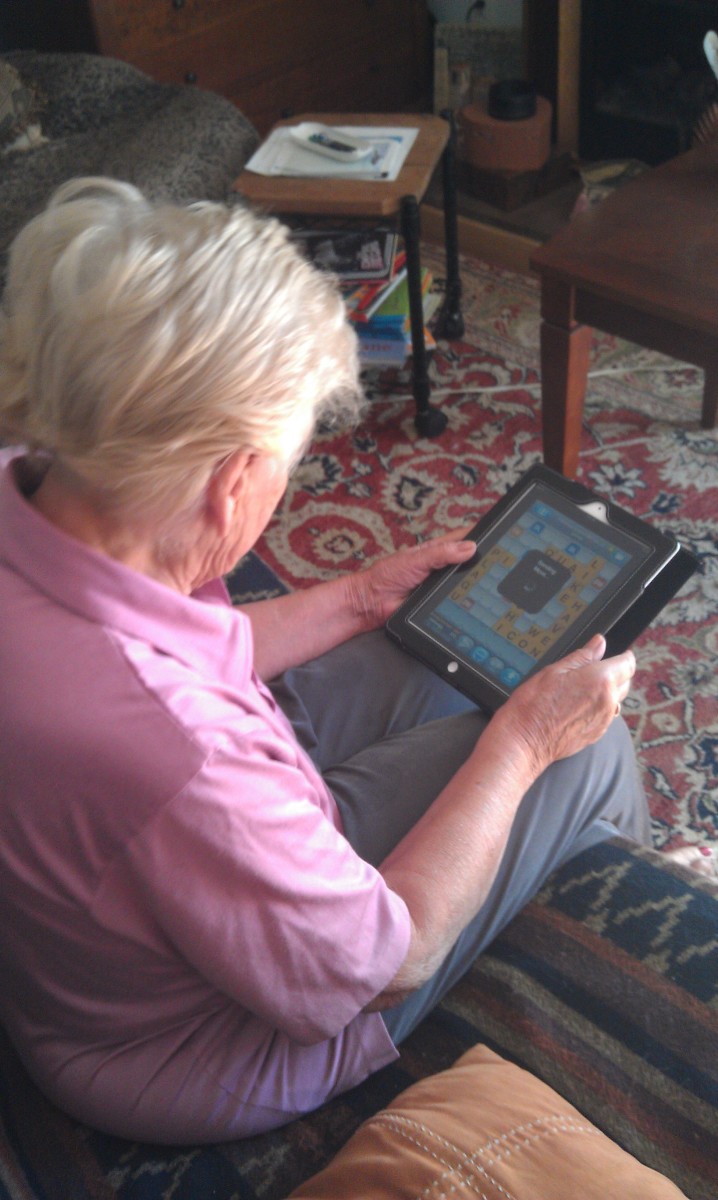- HubPages»
- Technology»
- Consumer Electronics & Personal Gadgets»
- Portable Electronics»
- Tablets
Troubleshooting Motorola Droid Xyboard Problems
Introduction
Common problems with the Motorola Droid Xyboard tablet include the device freezing, problems with the tablet's battery life, the screen flickering and more. Use troubleshooting after identifying your problem to see if you can get to the heart of the problem on your own and fix the issue without having to contact Motorola or a professional repair person for help, which could cost money or result in your sending your device away for an extended period of time.

Battery Life Problem
- The longer you go without rebooting the device, the shorter the battery life becomes on the Motorola Droid Xyboard tablet. Restart the device and use it to see if the battery life gets better. Additionally, rebooting the tablet after installing new applications also clears your device's cache and result in it using less battery power.
- If you have Wi-Fi enabled and there is something preventing the tablet from pulling in a strong signal, such as a baby monitor, microwave, cordless phone or another device that can send and receive some sort of signal, your Xyboard tablet has to work harder to pull in a decent signal. Try turning off device's that can interfere with your signal to resolve this problem. Also, try moving closer to the Wi-Fi router, as your battery will also drain faster if your device has to use more power to pull in a signal when you're further from the router.
- Disable the Wi-Fi on the Droid Xyboard tablet. If Wi-Fi is enabled and you're not actually within range of a Wi-Fi network, the tablet will expend additional power working to find a Wi-Fi network.
- Things you can do to extend the battery life include dimming the screen brightness, setting the screen to time out after a specified period of time and closing applications you're not using.
Xyboard Frozen
Hold down both the "Power" button and the "Volume Up" button for 15 seconds to force the device to reboot. This shuts down all of the programs that were running on the device and clears the device's cache. If the device freezes up on a regular basis, try updating the firmware or restoring the device to the factory settings, as described later in this article.
Battery Doesn't Charge Fully
The Motorola Droid Xyboard tablet won't charge all the way if the tablet is overheated. Let the device cool down for an hour or two and then try connecting it to a charger to see if the device fully charges. Additionally, you may also experience this problem if you're using a third-party charger with your Xyboard tablet. Try using the charger that came with your device or a Motorola charger that's certified to work with the device to see if you still experience this problem.
More Technology Articles!
- Troubleshoot Netflix Problems on Wii
Are you tired of connection problems with Netflix on your Nintendo Wii? Is Netflix content choppy or blurry on the Wii? Check this article to learn how you can troubleshoot your problem to get the best quality streaming Netflix content possible.
Screen Flickering
- Leave the device on until the battery drains completely and then connect the Motorola Droid Xyboard to a charger for charging. After the device has built up a charge, power the device on and see if you're still experiencing this problem.
- This may be the result of using a third-party battery charger. Try charging the device with a Motorola charger that's certified for use with your specific device for a few days and then see if you're still experiencing this problem.
- if the problem only occurs with certain applications, try uninstalling and then reinstalling that specific application to see if you still experience the problem. Additionally, uninstall any applications that you recently installed on the device, restart the device and then see if you're still experiencing the problem.
Update Motorola Xyboard Firmware
Updating the firmware is an easy way to resolve a lot of problems with the Motorola Droid Xyboard tablet. You can update the tablet's firmware by doing the following:
- Tap the "Apps" icon.
- Tap "Settings."
- Select "About Tablet."
- Select "System Updates." Install a firmware update if one is available.
Perform Factory Reset
If updating the firmware doesn't work and you're still experiencing problems, you may have a deeper problem with your device that requires a factory reset to resolve. Performing a factory reset wipes out all of the personal information and programs on your device and restores it to its settings as of when you first took it out of the box. You can perform a factory reset by doing the following:
- Select "Apps" and then tap "Settings."
- Tap "Privacy." At the next screen you can elect to back up your device before restoring the device's factory settings.
- Select "Factory Data Reset" when that option becomes available and then select "Erase Internal Storage (Media Area)."
- Select "Reset." The factory data reset process begins. When the factory reset is done, the device boots up to the screen you saw the first time you powered on the device.